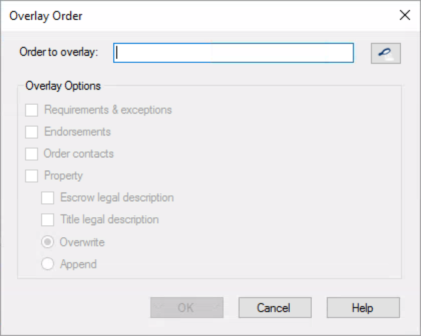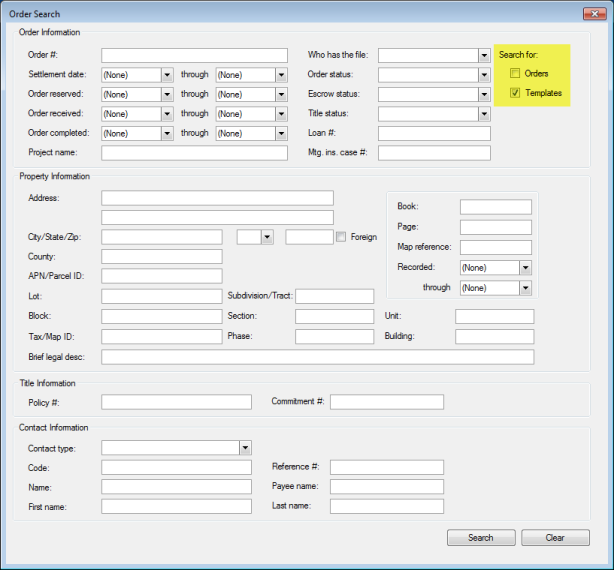Users can overlay an order or template after an order has been created. To overlay:
- From an open order, press Overlay Order on the Order ribbon. The Overlay Order dialog appears.
- Click the Search icon to open the Order Search screen.
- Users can search for other Select Orders or Templates to overlay. Input any desired filter data into the Order Search dialog and click Search to locate an order to overlay.
- Select the desired order from the Search Results and click OK.
- Under Overlay Options, select any areas of the order to overlay.
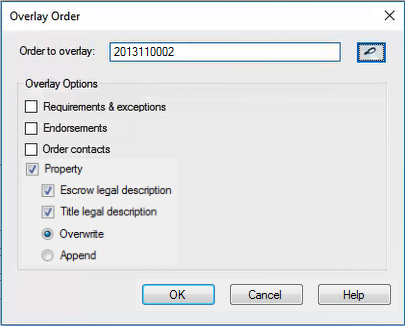
- Click OK.