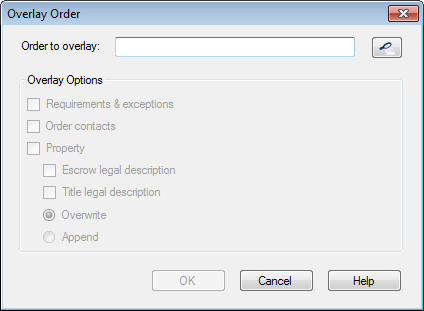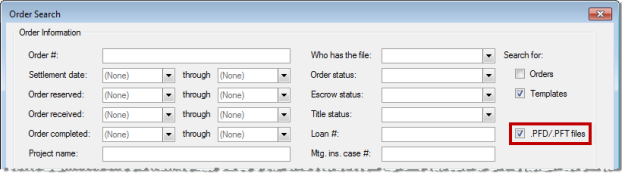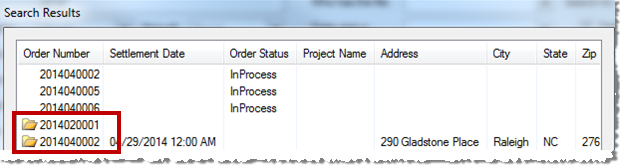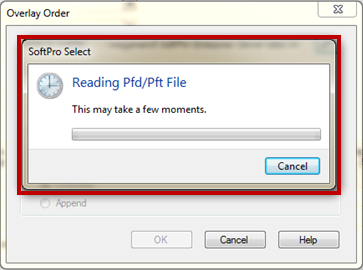Users can overlay .PFD files or .PFT templates after a Select order has been created, when a database connection has been configured under the Classic Connections tab in SPAdmin. To overlay:
- From an open order, press Overlay Order button in the ribbon under the Order tab. The Overlay Order dialog appears.
- Click the Search icon to open the Order Search screen.
- Users can search for .PFD/.PFT files to overlay. Input the desired filter data into the Order Search dialog, check the .PFD/.PFT files checkbox, and click Search to locate an order to overlay.
- Select the desired order from the Search Results and click OK. .PFD/.PFT files will have an icon to distinguish them from Select orders.
- Under Overlay Options, select any areas of the order to overlay.
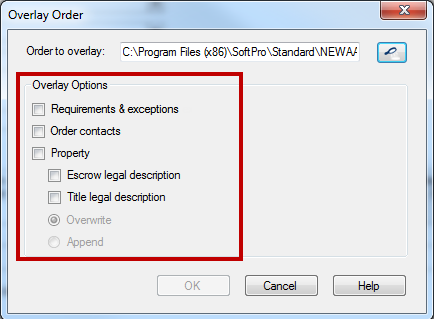
- Click OK.
- The message “Reading Pfd/Pft file” will display until the file can be overlaid. The user may cancel at any time.