Creating Desktop Shortcuts
It's simple to add a desktop shortcut to a SoftPro application. Creating shortcuts in Windows 7 & 8 are presented below.
Windows 7
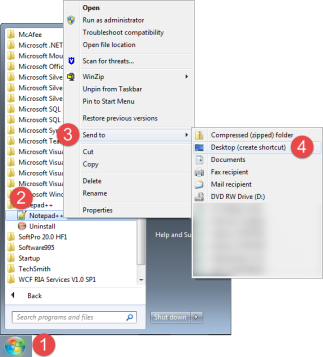
- Click the Start button.
- Open the All Programs folder and then right-click the program you want to create the shortcut to.
- Select Send to.
- Click Desktop (create shortcut).
You will find the shortcut on the Desktop.
Windows 8
- From the Start screen, click the arrow at the bottom of the screen to access the Apps screen:
- Locate the software you want to create desktop shortcuts for. Right-click the application icon to pull up the context menu:
- You will have three options to create shortcuts. The first two options allow you to add this program to your Start screen or to the task bar at the bottom of the screen. If you are certain you want a desktop shortcut, proceed to Step 3.
- Click Open file location.
- Right-click the application that you want a shortcut for.
- Select Send to.
- Click Desktop (create shortcut); the shortcut will now appear on your Desktop.
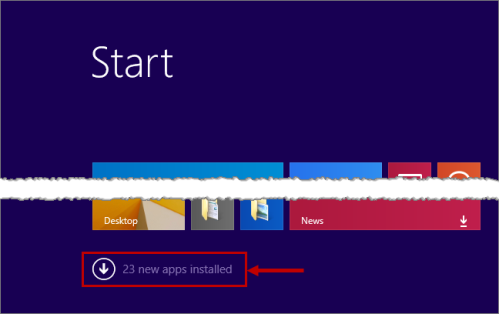
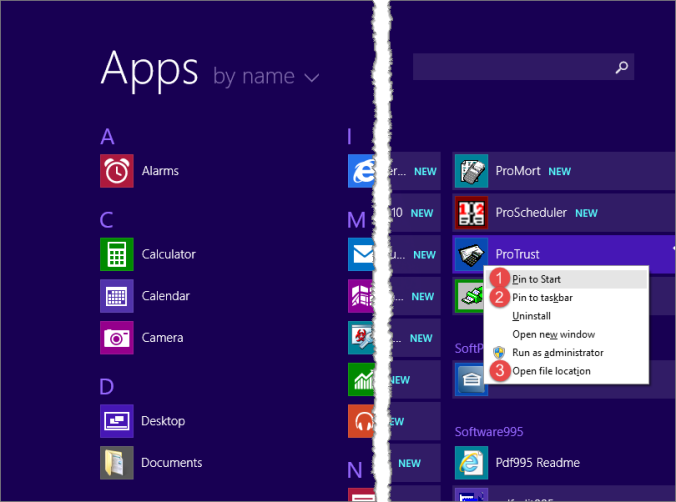
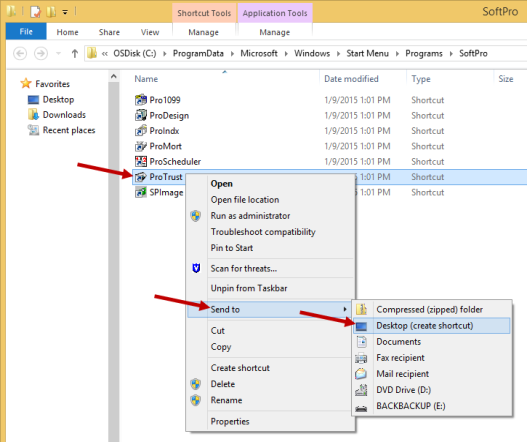
NOTE: in Windows 8, you cannot create shortcuts for modern interface software on the desktop. Further, this method is only applicable to software in the desktop mode.