- Click the SPAdmin Program Tab.

- Click Configuration.
- Select the Users from the Security folder.
- Double-click on the desired user and click on the Permissions tab.
- Select a permission category to view specific permissions. The permissions in the selected category appears. When a user has been granted certain permissions, denied some permissions, the Summary column displays the permissions summary for that group for the selected feature.
- To grant or deny rights, double-click a permission; the User Permissions Dialog appears.
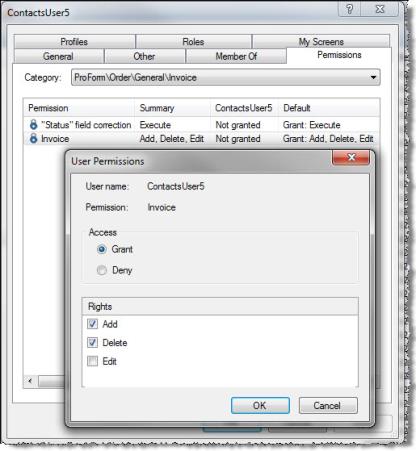
- Select either Grant or Deny and check the Rights checkboxes to assign or deny the desired rights (or for a singular right, click the Execute checkbox).
- Click OK to return to the permissions summary.
Note: Group rights rule over individual rights. Even if a single user is explicitly granted rights to a feature or vice versa, if the user belongs to a group that is denied that right, the user will not be able to access the feature. In other words, Deny takes precedence every time.