- Click the SPAdmin Program Tab.

- Click the Configuration button.
- Select Users from the Security folder.
- Highlight the desired user, right-click and select Delete from the pop-up menu:
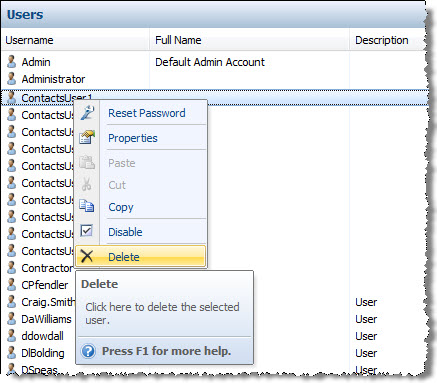
Note: If the desired user is not in the current list, the filter could be the problem.
- The Confirm Delete dialog appears:
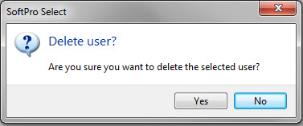
- Click Yes to continue to delete the user. Click No to cancel.
Note: A Windows® user that is deleted in Select will no longer be updated by the Active Directory synchronization that occurs hourly. Administrators cannot delete Windows® users that exist as a result of their association with a Windows® group added in Select. These users are distinguished by a ghosted icon.