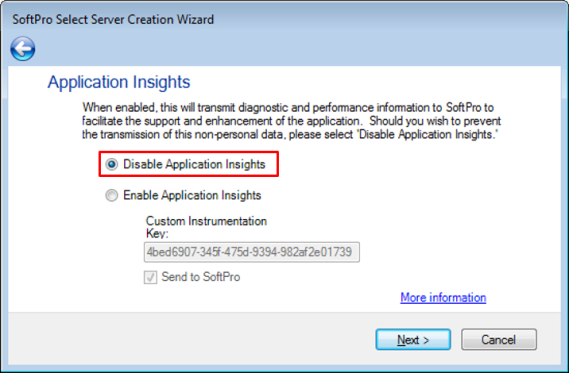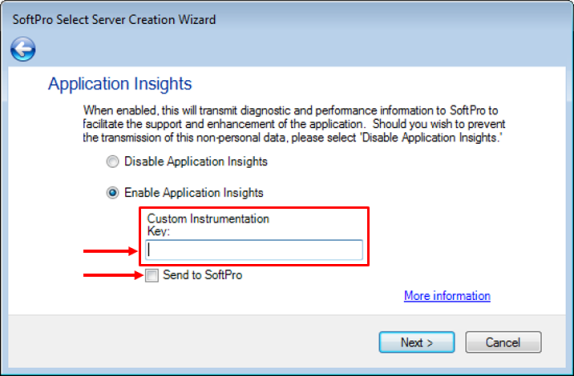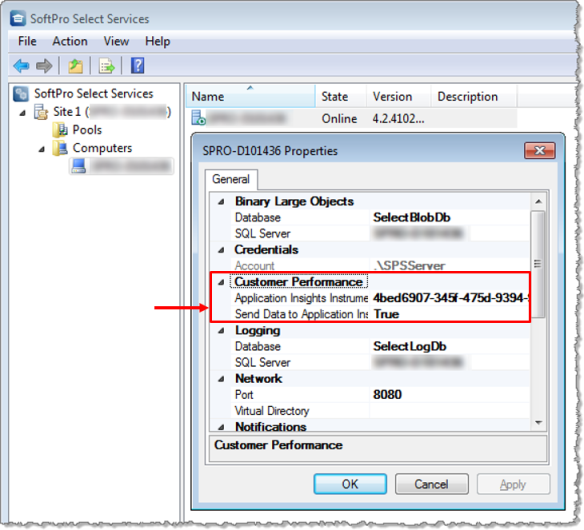SoftPro Select 4.2 (4.2.41028.5) - 11/04/2016 - Part 2 of 3
Application Insights
SoftPro will now be using Microsoft’s Application Insights, a best-in-class software metrics service. Application Insights will be activated by default and will allow SoftPro to monitor & improve application performance, assist in diagnostic processes, develop updates, & create new support resources for users.
As part of its normal function, SoftPro Select will now periodically transmit diagnostic and technical information to SoftPro pertaining to your computer system, incidents, and usage of the application.
- The data will not include any non-public personal information.
- The data will not personally identify you or your customers.
- Transmission of your information to SoftPro is voluntary; if you wish to opt out of this function at any time, please contact support@softprocorp.com.
About
All data sent to SoftPro is anonymous; it is relayed to SoftPro with respect to a customer license number. The following data may be sent to SoftPro:
- Select version number.
- Event performance: order save time, ledger save time, etc.
- Error details.
- Usage metrics: number of order saves, searches, etc.
- Work queue length: report queue, notification queue, etc.
Installation
New 4.2 installations or server upgrades (middle-tier server pool or standalone server) will include Application Insights. Note that for these changes to take effect, you must restart your middle-tier(s).
The following screen allows you to specify your settings. Click Next when you are ready.
- The first screen defaults as follows; data will be sent to SoftPro:
- Enable Application Insights is enabled.
- SoftPro’s Application Insights key is input here.
- You may Disable Application Insights if you wish; you may turn it on or make changes later:
- You may opt to use your own Application Insights account and send data to yourself. No data will be sent to SoftPro. Uncheck Send to SoftPro and input your own Instrumentation Key:
- If you wish to make changes to your Application Insights configuration, you may access via SoftPro Select Services:
- If you do not see your machine under the SoftPro Select Services item in the pane at left, you may need to right click and select a computer to manage.
- After drilling down and selecting a computer in the pane at left, double click the server in the pane at right to view the configuration options.